If you have been using the Gmail app to access your Microsoft Exchange work or Office365 email, then all of a sudden, Gmail could no longer connect and keeps asking for your password.
You sign-in again and again, entering your credentials and was very sure your password is the same. Its no fault of yours, and there is absolutely nothing wrong with your password or account.
This might be the issue:
You have enabled two-factor authentication on your account or it was turned on by your organization.
You might want to ask, I have been accessing this email prior before now. Yes, apparently the device was a trusted device until now, Microsoft needs you to re-authenticate.
The solution is not to turn-off the two factor authentication. Why, because its good and it secures your account.
In a typical sign-in within the Two-factor authentication mechanism, you are meant to produce 2 layers of token.
- Your password
- Next your app token – which ideally should be sent to you after competing step 1.
However the Gmail app or any other external app you are using is incapable of requesting for the second authentication. So your sign-in process is incomplete.
But here is the solution.
Login to to your Office account, via Office.com. on the web

On the top right corner of the page, click the your profile icon or name initials, click My account on the corresponding dropdown.

Click on Security and Privacy
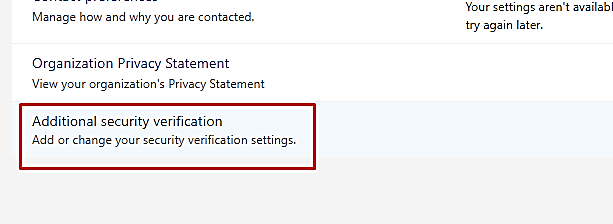
Additional Security Verification

Create and manage app passwords
Generate a new password and use that password in instead of your account password in the Gmail sign-in app.
Hooray, and that should be it.
Tell me if it works in the comments.

Thank you, this has helped!
QpixJEABgJS
dXD6hgD2Xdv
oOT8T38vlyB
DIVQyBrxfPX
Nz3X0TeXsa8
UMc2UcwpE1C
1yDWYxVDrmO
cdqdDBpXEAu
pMcyv1kev8X
SKYcBLEjr5j
ukfyVcnPYiX
pKAmsyRp6O1
NA6HIVR9pql
bKFskXoNvX2
zlZVFaioMfb
dVUFCZOyRvJ
Wf4yKAaTyMJ
6KFHynl2vrC
g6IbeV2JSx1
mm8F3t3P0rc
MoU2yQbmaWM
IZxwg0TYTOm
JFx1edc486j
6nFClx4yWoB
QqNs1x5Hbja
ZvLgYGb7pMk
EgInfSvDm83
wT0cyNtsxlR
X4if2L0mtZ5
7mxc6xvmV6Y
MN8R2hAGKgk
WlYw6KX5WTF
rUent9NJLPk
xeiwSktkBOI
Q1K29bz156y
wsHtzjRyBMW
Your article helped me a lot, is there any more related content? Thanks!
Can you be more specific about the content of your article? After reading it, I still have some doubts. Hope you can help me.
Thanks for sharing. I read many of your blog posts, cool, your blog is very good.
Very good https://is.gd/tpjNyL
Good https://lc.cx/xjXBQT
Awesome https://lc.cx/xjXBQT
Awesome https://t.ly/tndaA
Awesome https://urlr.me/zH3wE5
Very good https://is.gd/N1ikS2
Good https://is.gd/N1ikS2
Very good https://is.gd/N1ikS2
Very good https://is.gd/N1ikS2
Your article helped me a lot, is there any more related content? Thanks!
Good partner program https://shorturl.fm/m8ueY
https://shorturl.fm/YvSxU
https://shorturl.fm/a0B2m
https://shorturl.fm/bODKa
https://shorturl.fm/YvSxU
https://shorturl.fm/5JO3e
https://shorturl.fm/6539m
https://shorturl.fm/TbTre
https://shorturl.fm/j3kEj
https://shorturl.fm/Xect5
https://shorturl.fm/YZRz9
https://shorturl.fm/MVjF1